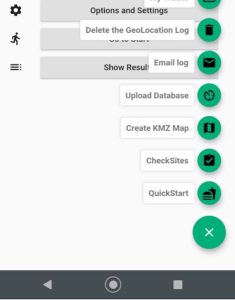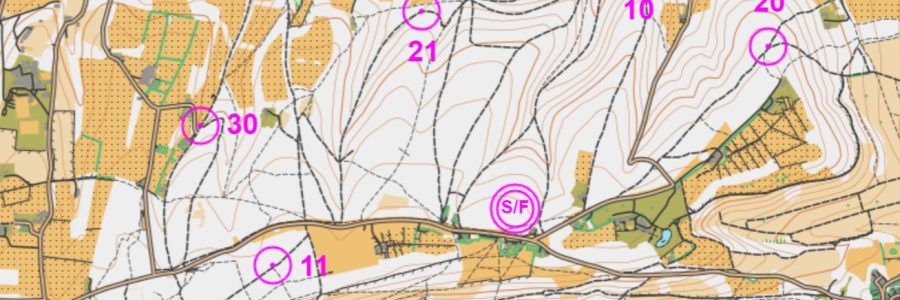
Create Your Own MapRun Course
Overview
Creating a course for use with MapRun is quite straight forward. You could try this for your own use, to create a course to run for friends and family or for a future SLOW event.
In summary, these are the steps required to create a mountain bike orienteering course of the same style used in our regular events:
- Create a paper map of the course area such as this example around Ranmore.
- Set the location of the controls online using OpenOrienteeringMap.
- Upload the course to MapRun and run it in the app using the “CheckSites” feature.
Course Definition
Using OpenOrienteeringMap create a KML file (latitude/longitude co-ordinates) and KMZ file (map) for the course.
- Set the scale to 40k and page orientation as required.
- Click to mark the centre of the map with the blue dot. (Drag to move it)
- Edit “Map title” and “Race instructions”, the content is not important.
- Click to add Start/Finish location. (Drag to move it)
- Click to add a control and assign the control number that matches the printed map. Score and description do not need to be set, the score is determined by MapRun from the control number.
- Click Save PDF, KML and KMZ. Rename the KML file to “YourCourseName PXAS ScoreQ180” where 180 is the event duration in minutes.
Control numbers and scores will be the same as regular events, i.e 10-19 = 10 points, 20-29 = 20 points etc. The penalty scheme is fixed at 30 points per minute late.
Other tools to set control locations are available such as the Create Course page on the MapRun website. These often use Google Maps and Satellite views but it is not always practical to accurately place controls particularly under trees. It can be useful to load a KML file into these tools to check the location of some controls. It is also possible to load a GPX track into Google Maps or OOM.
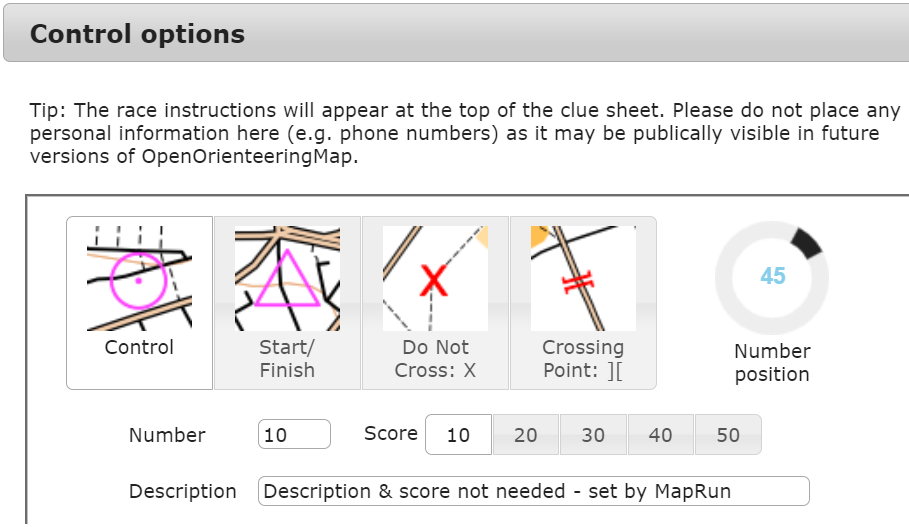
Uploading the course to MapRun
Upload the KML and KMZ files to the MapRun CheckSites page. Wait a few moments for the upload to complete and note the CheckSites 6 digit code so you can load the course into the app. Open MapRun on your phone and from the home screen use the menu icon (green circle with 3 lines) to access CheckSites.
It is recommended that you change the “Punch Tolerance” in “Options and Settings” to 30m.
You’re now ready to press “Go to Start” and ride your course.